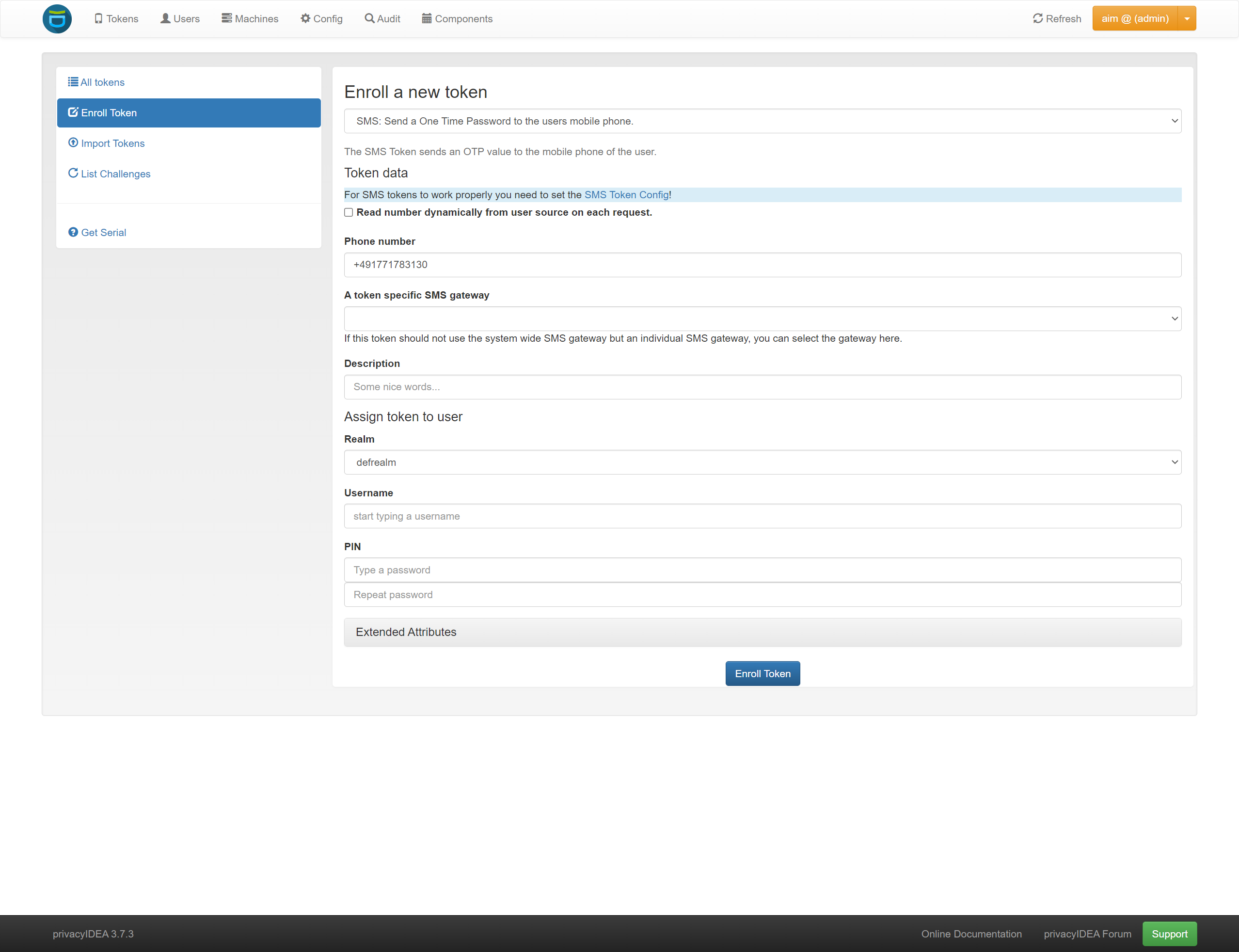privacyIDEA
privacyIDEA is an open-source solution for identity and access management (IAM) that focuses on multi-factor authentication (MFA) to enhance security during user logins. It allows organizations to manage and enforce strong authentication mechanisms such as one-time passwords (OTP), smartcards, or biometric authentication. privacyIDEA enables administrators to configure authentication policies, manage user devices, and integrate with existing authentication systems like LDAP, Active Directory, and cloud-based applications. It supports a wide range of authentication tokens and offers flexibility in securing access to networks, systems, and data. privacyIDEA is particularly useful for companies looking to improve their security by implementing MFA and centrally managing user authentication. We explain how to set up with seven to send SMS.
Create SMS Gateway Definition
First, seven must be set up as an SMS service provider. Start by navigating to "Configuration → System → SMS Gateways → Create New SMS Gateway".
- 1
Define Name
Enter a descriptive name, e.g., "seven".
- 2
Choose Provider Module
Set this value to "privacyidea.lib.smsprovider.HttpSMSProvider.HttpSMSProvider".
- 3
Define Description
Enter a descriptive description, e.g., "SMS dispatch via seven".
- 4
Enforce SSL Verification
Although not technically required, we recommend setting "CHECK_SSL" to "yes" for security reasons.
- 5
Choose HTTP Method
Set "HTTP_METHOD" to "POST".
- 6
Define Error Response
Set "RETURN_FAIL" to "101".
- 7
Define Success Response
Set "RETURN_SUCCESS" to "100".
- 8
Define URL
Set this value to "https://gateway.seven.io/api/sms".
- 9
Add Options
In this section, we need to define which values the servers from seven expect in requests.
- 10
Set Message Content
Add a pair with the key "text" and the value "Your OTP code is: {otp}".
- 11
Set Message Recipient
Add a pair with the key "to" and "{phone}" as the value.
Additional key-value pairs can be added according to the API documentation. - 12
Set Header
For authentication, please add a pair with the key X-Api-Key and YOUR_API_KEY as the value.
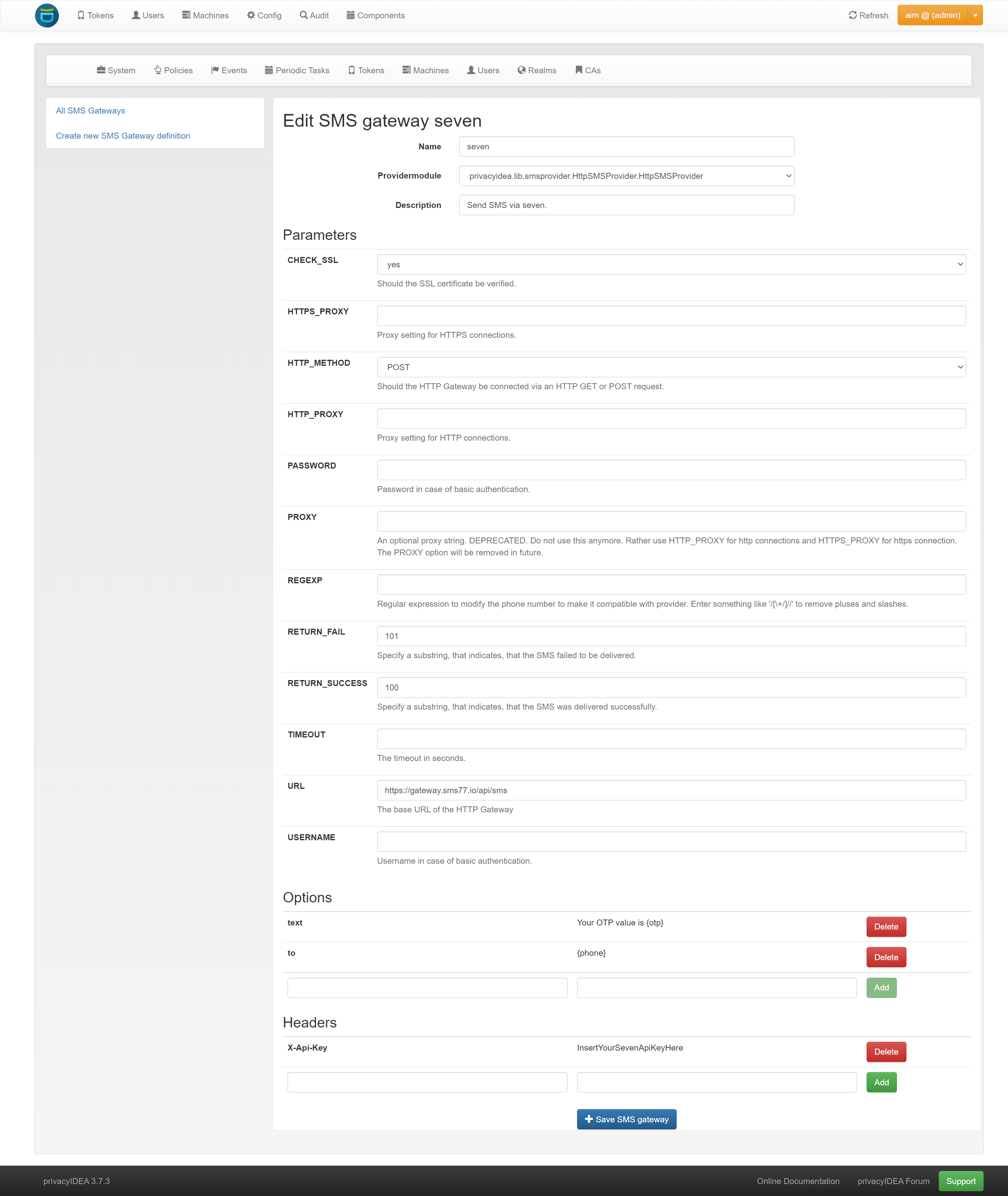
- 13
SMS Token Settings
The SMS gateway just created must be selected for SMS tokens. Navigate to "Configuration → Tokens → SMS".
- 14
Select Predefined SMS Gateway Configuration
Select the name of the SMS gateway just added - in our case "seven". Confirm by clicking "Save".
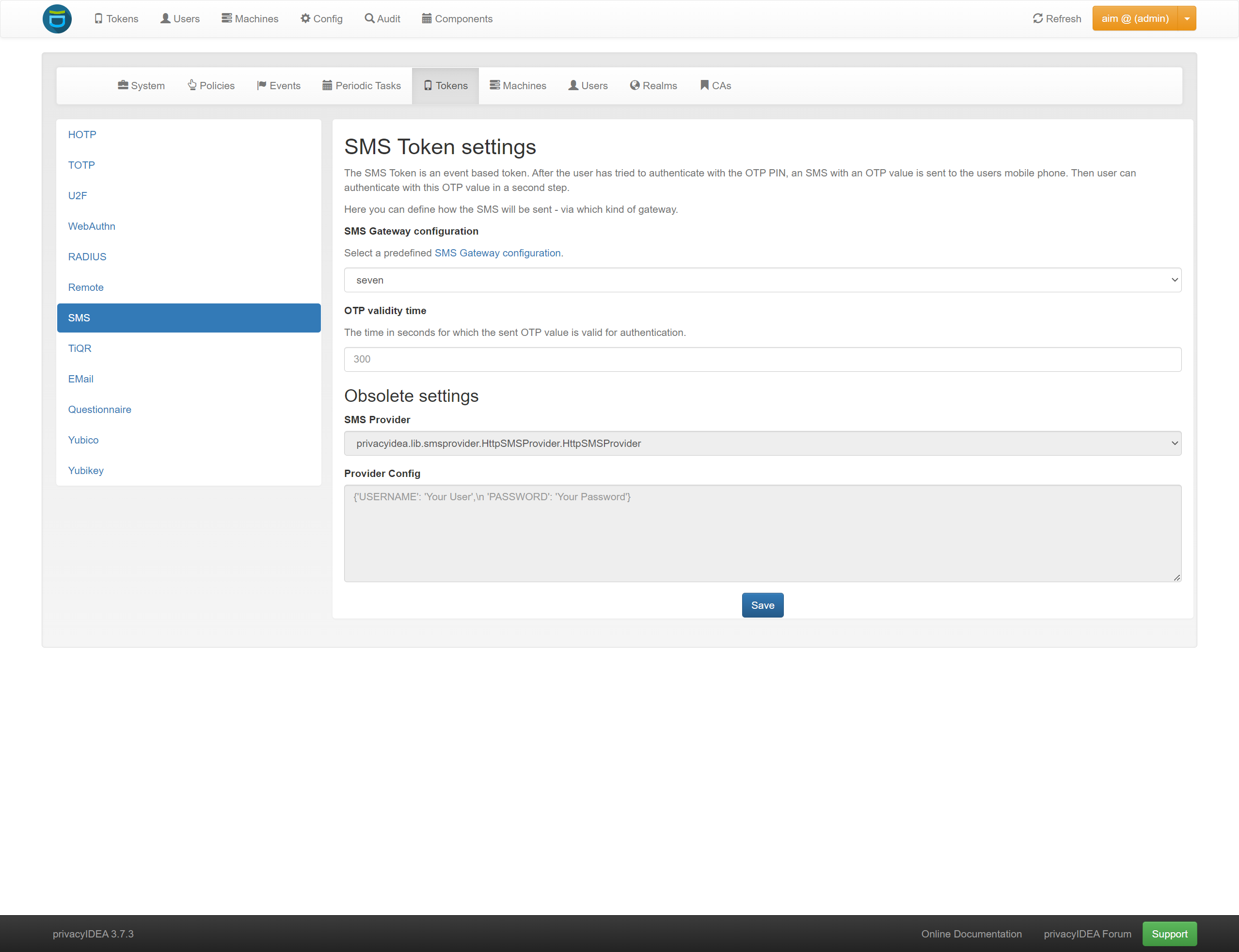
- 15
Register New Token
In this section, we test sending tokens via SMS. To do this, navigate to "Tokens → Register Token".
- 16
Phone Number
Set this field to a currently available phone number.
- 17
A Token-Specific SMS Gateway
If you have configured multiple SMS gateways, select "seven" from the list. Confirm by clicking "Register Token".